How to Play Videos Sequentially in VLC Media Player
Laptop or PC devices we often use in work related to computing both light to heavy computing. Some of these jobs include typing documents, processing videos, making designs to making software. But apart from that, we also often use computer devices as a medium of entertainment including playing games to watching movies.
Related to watching movies, there are many applications that are used to play videos or films. Some applications that are popular and are often used include Windows Media Player, Media Player Classic, GOM Player and VLC Media Player. Especially for those of us who like films with the genre of anime or drama series, of course, have many episodes that aired. So that we are quite troublesome if you want to watch it in a marathon / sequence by opening the file one by one each episode when it's finished. This time the author will provide a tutorial on how to play sequential videos automatically. The application used is VLC Media Player. For the steps as follows:
1. Open the VLC Media Player application on your computer.
2. After entering the initial menu, select the Media tab, then select "Open multiple files".
3. After a new dialog box appears, select the add menu.
4. The next step is to select the video file that you want to insert. If you already click "Open".
5. Then the file that was selected will enter the dialog box. If it's all, click Play.
6. Then the video or film will automatically be played in the order specified.
Similarly, a tutorial on how to play sequential videos automatically. The trick like this is very suitable for those of you who like watching videos of anime, TV series or Korean drama genre where there are many episodes in it. May be useful.
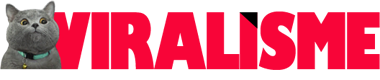

This post have 0 komentar
EmoticonEmoticon